Single Sign-On Help
Many of our institutional applications hosted by third-party vendors use a federated single sign-on (SSO) service that allows you to log into the application using your UTHSCSA user name and password. These applications use this login page:
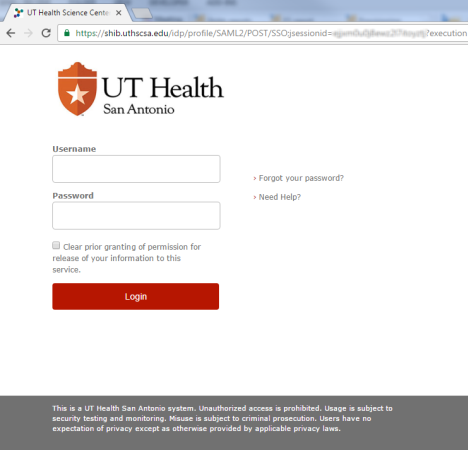
To ensure that this is a legitimate UTHSCSA website, verify the first part of the URL listed in the address bar of your browser:
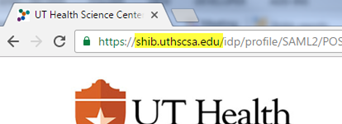
It's a good idea to do this every time you see this page to be sure that you have reached our genuine SSO server and not a malicious conterfeit site. If the first part of the URL is not what's shown above, stop and contact the IMS Service Desk immediately!
Login help
To start the login process, enter your UTHSCSA user name and password and click the Login button.
In the username field, enter only your UTHSCSA domain user name. Do not enter an e-mail address or ID number and do not prefix the user name with "uthscsa\".
User names are not case-sensitive but passwords are.
Make sure you use your UTHSCSA domain password. Do not use any other passwords including LiveMail passwords.
Do not bookmark (i.e. add to your favorites) the login page! If you bookmark the login page, you will get an error the next time you try to use it. Instead, bookmark the link that took you to the login page.
Information Release Consent Page
If you have entered your user name and password correctly, you will be presented a page similar to this:
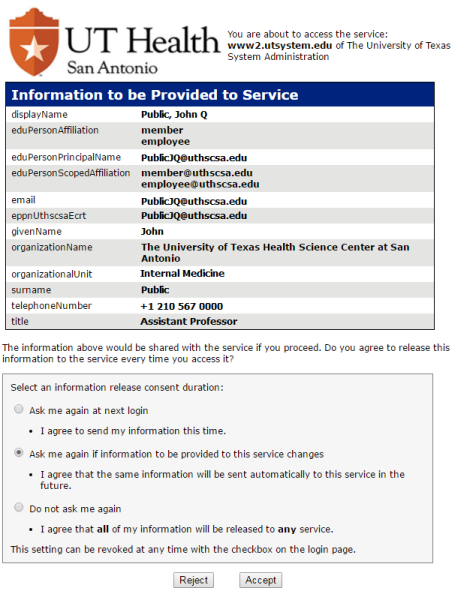
This page is showing you what information about you will be sent to the application and asking for your consent to do so. The attributes shown will vary depending on the application and what it has requested.
At the bottom, you have three options that allow you to control the future behavior of this page on this computer or device:
- Ask me again at next login - Select this if you want to receive this page the next time you log into an SSO application.
- Ask me again if information to be provided to this service changes - Select this if you do not want to receive this page when accessing this application as long as the information being sent does not change. If the information being sent to this application changes at some point in the future, this page will be presented again. (This is the default option.)
- Do not ask me again - Select this if you never want to receive this page again for any SSO application.
Once you have made your choice and are ready to complete the login process, click the Accept button and you will be logged into the application. If you do not want the information shown to be released to the application, click the Reject button; however, doing so will prevent you from accessing the application.
Note: The consent option you select is stored locally on the computer or device and not on the server. Therefore, if you use a different computer or device in the future, the information release consent page behavior will be based on how you previously responded on that device (if at all.)
Revoking Prior Release Permission
You can revoke your prior permission and force the information release consent page to be shown again at any time by checking this checkbox on the login page:
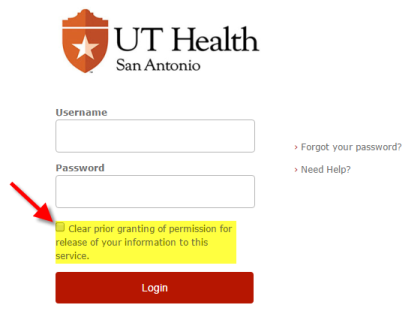
If you use multiple SSO applications and previously selected the "Do not ask me again" again option on the information release consent page, you will need to check this box before you log into each different application you use as this checkbox only revokes your prior consent on an application-by-application basis.
Logging-out
When you are finished, you must completely close your browser to securely log out even if you use the application's logout function.
SSO sessions automatically expire after 8 hours. If that happens, you may be required to log back into your application to continue using it.
Questions or problems?
Please contact the IMS Service Desk at (210) 567-7777 or IMS-ServiceDesk@uthscsa.edu