How to connect to HSCwave from a Windows XP Laptop
To connect a Windows XP laptop to HSCwave, follow the instructions below.
HSCwave Manual Configuration (for Windows XP)
1. Right-click on the Wireless Connections icon in the task tray
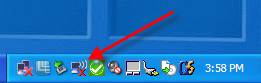
2.Click on “Open Network Connections”
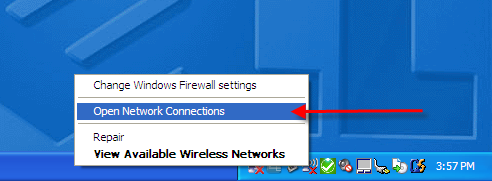
3. Right-click on the wireless network connection and choose “Properties”
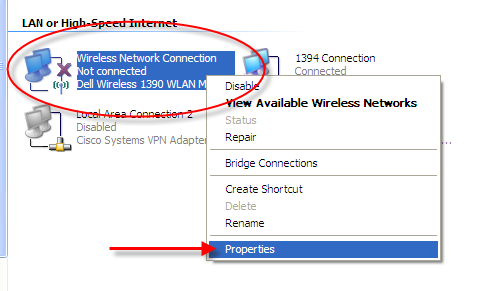
4. Click on the “Wireless Networks” tab and choose “Add”
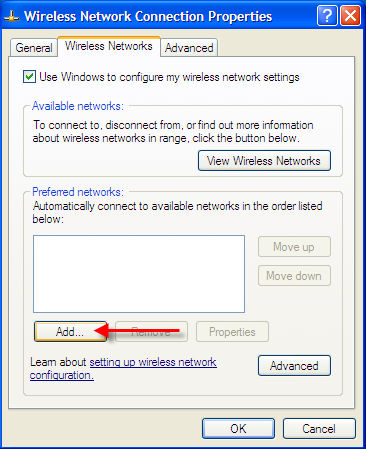
5. Type in HSCwave for the Network Name (SSID)
Check the box to “Connect even if the network is not broadcasting”
Choose “WPA2” for the Network Authentication
Choose “AES” for the Data encryption
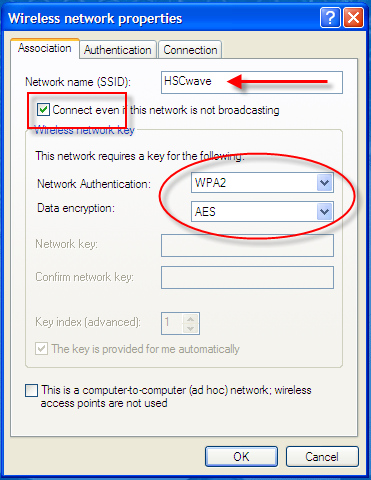
6. Click on the “Authentication” tab
Choose “Protected EAP (PEAP)” for the EAP type
Uncheck the box to “Authenticate as computer when computer information is available”
Click on “Properties”
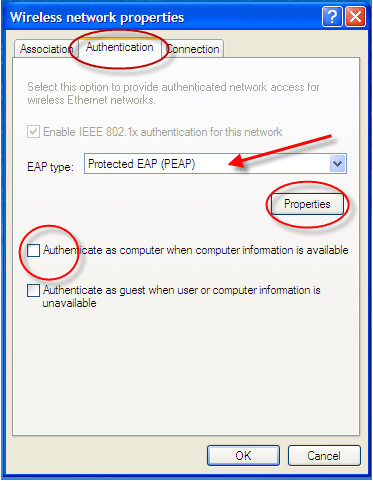
7. Uncheck the box to “Validate server certificate”
Choose “Secured password (EAP-MSCHAP v2)” under the “Select Authentication Method”
Choose “Configure”
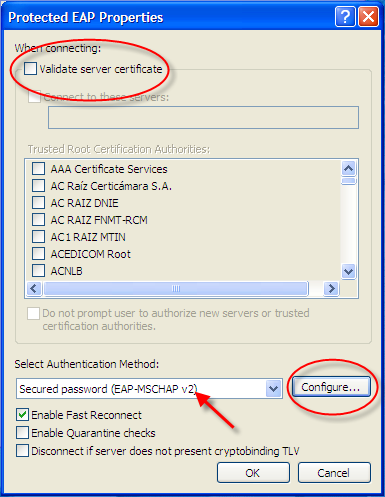
8. Uncheck the box and click OK
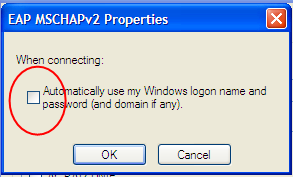
9. Click on the “Connection” tab
Check the box to “Connect when this network is in range”
Click OK twice
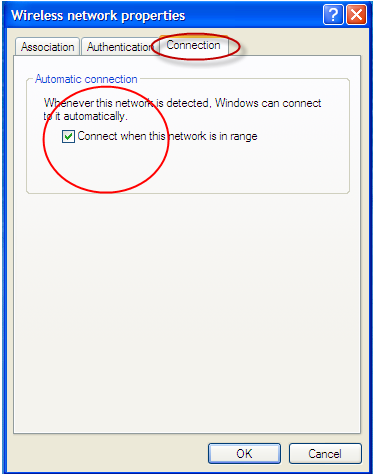
10. Click on the pop-up in the task tray
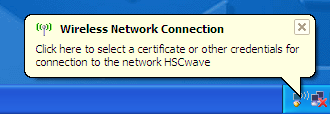
11. Enter UTHSCSA credentials and type in UTHSCSA for the “Logon domain”
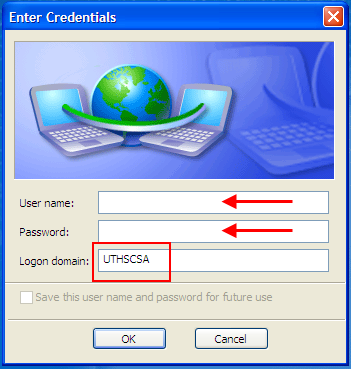
12. You are now connected to HSCwave
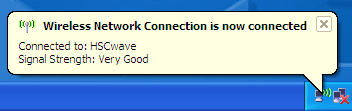
Still having issues? Run this Hotfix from Microsoft (Windows XP only).
Return to HSCwave